CORE
Course Walkthrough - How to Take an Online Course
The following guide assumes that you have already created a user account and have registered in an online course.
The purpose of this tutorial is to walk you through the steps towards successfully completing an online course at: https://core-cacfponline.com
HOW TO GET TO THE COURSE HOMEPAGE
1. When you first enter your online course, you will see a full listing of all of the lessons on a single page. This is called the “Course Homepage.”
At the top of your Course Homepage, you will see a listing of navigation links called a “Breadcrumb Trail.”
You can click on the Course Title in the Breadcrumb Trail in order to return to the Course Homepage at any time.
Refer to the screenshot below for where to click on the Course Title in the Breadcrumb Trail:
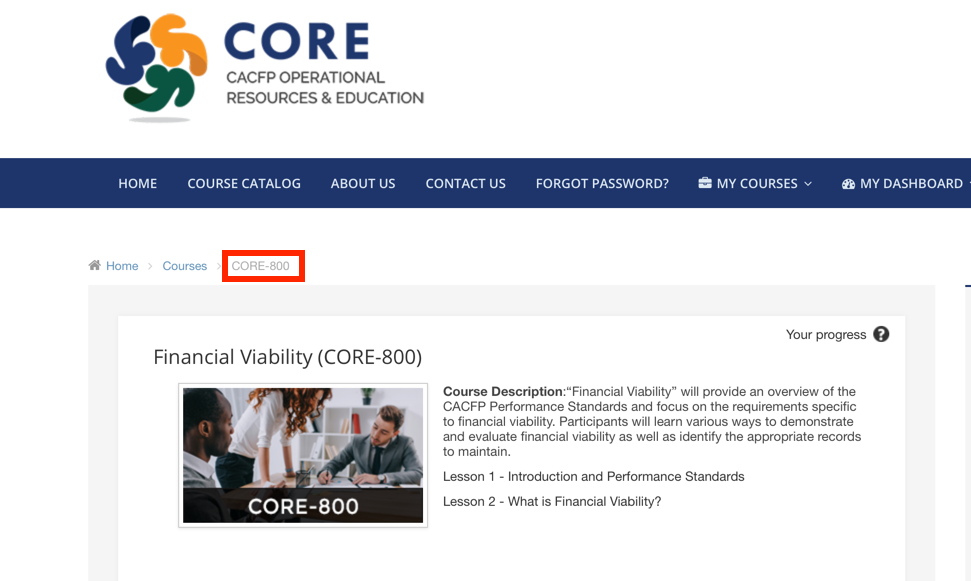
HOW TO BEGIN THE COURSE
Begin the course by clicking on the first activity on the course homepage.
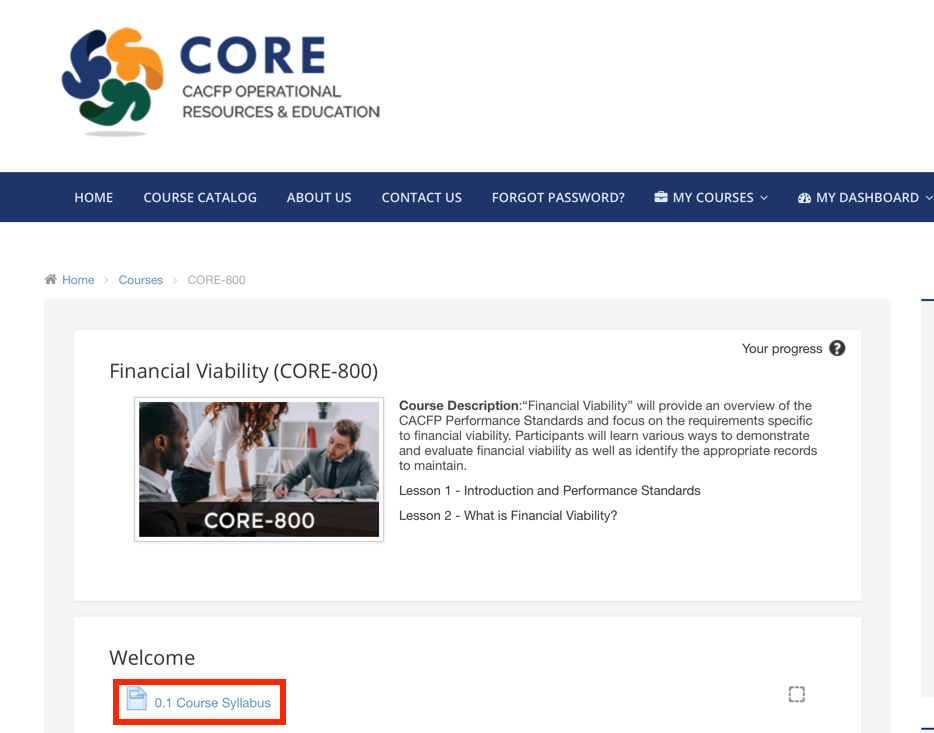
HOW TO NAVIGATE THE ACTIVITIES
There are Activity Navigation Buttons at the bottom of each activity.
- Up Arrow - Takes you to the Course Homepage
- Left Arrow with Line - Takes you to the First activity
- Left Arrow - Takes you to the Previous activity
- Right Arrow - Takes you to the Next activity
- Right Arrow with Line - Takes you to the Last activity
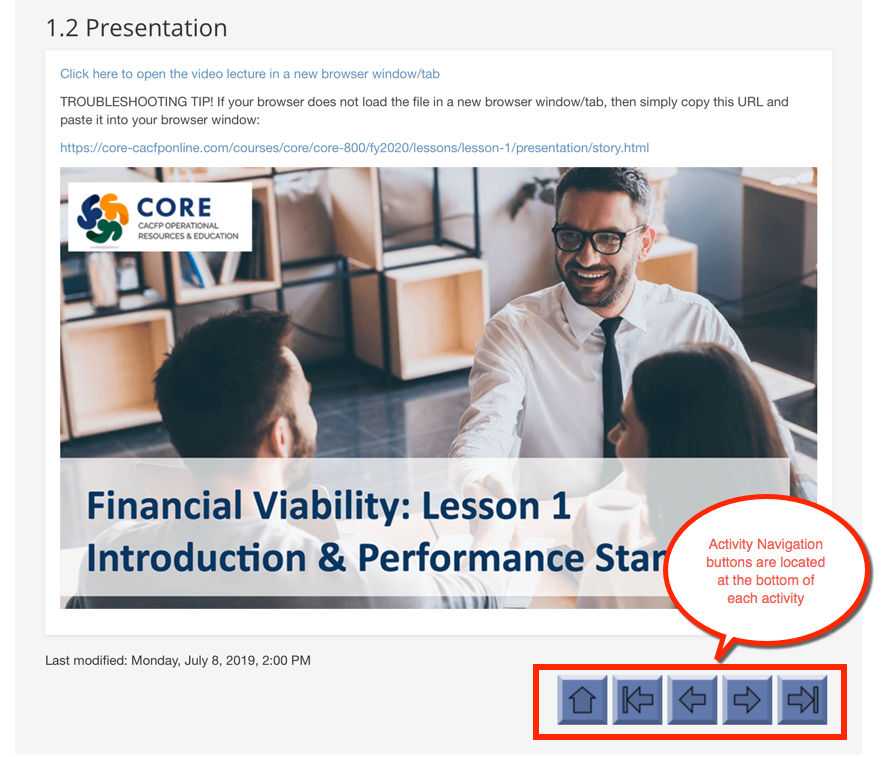
HOW TO NAVIGATE THE PRESENTATIONS
The multimedia presentations are a type of activity but the user interface on the presentations have their own set of navigations controls and buttons.
Below is an example screen or slide from a presentation:
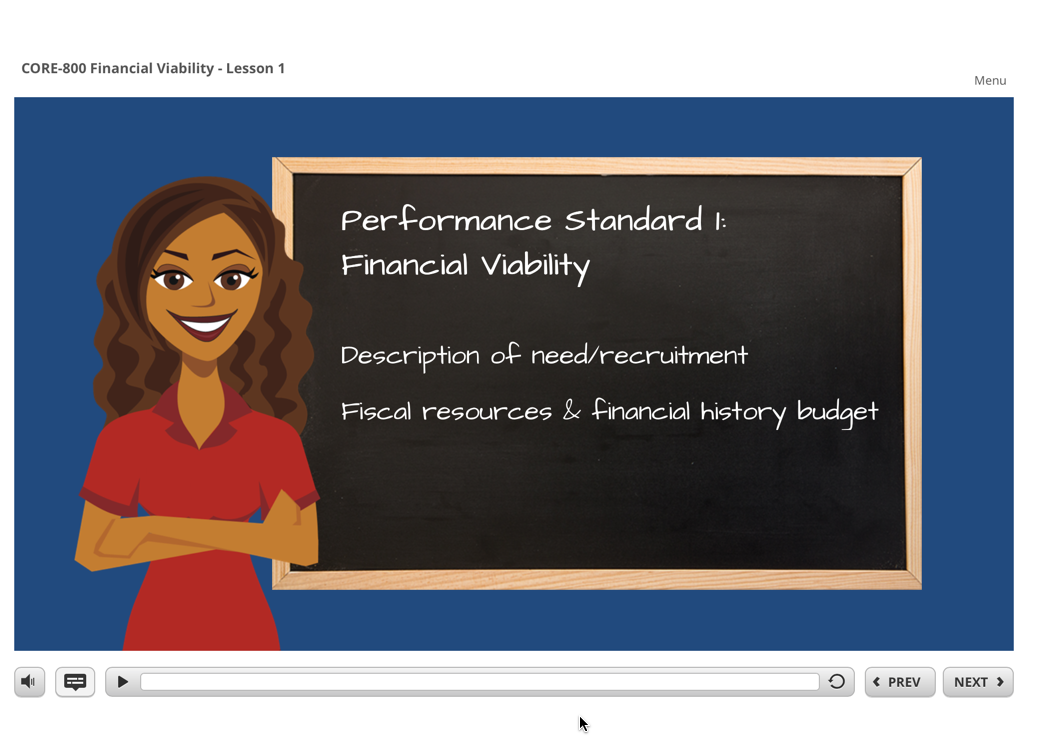
Below is the same slide marked up with descriptions of what each control does:
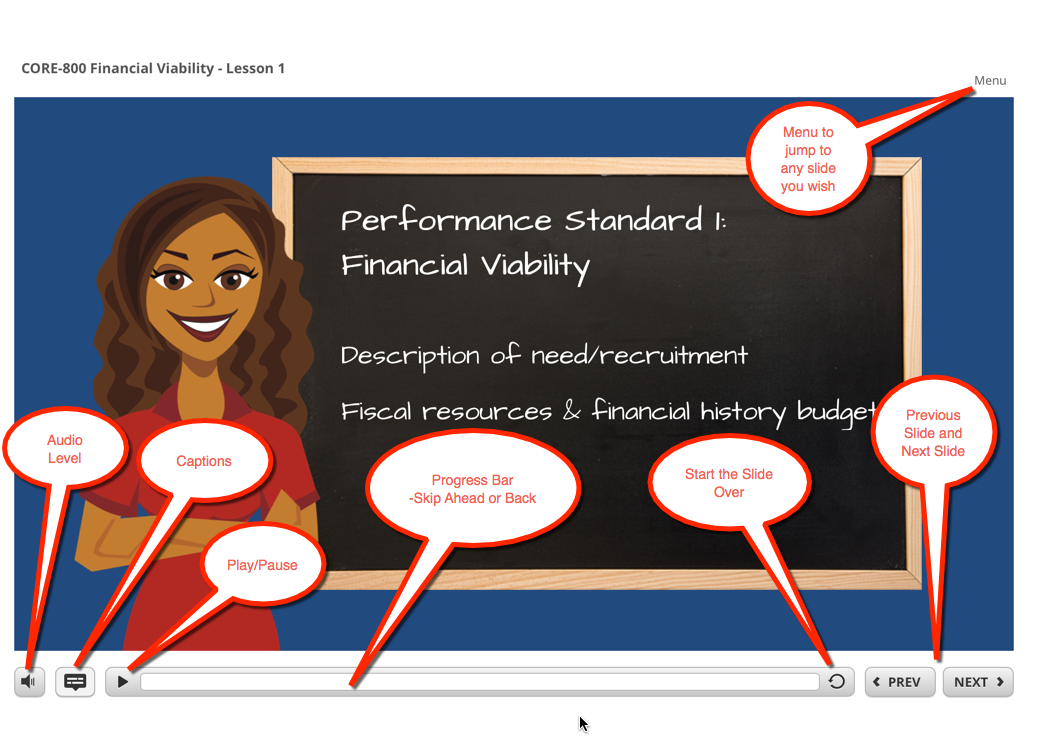
HOW TO COMPLETE EACH ACTIVITY
Content Activities:
Most activities are content activities. To complete them successfully, you simply click on the activity and read the text on the page or view a multimedia presentation.
Quizzes:
In order to complete a quiz activity successfully, you must score an 80% or higher on the quiz.
After you complete the Activity, the system will check the box to the right of the Activity:
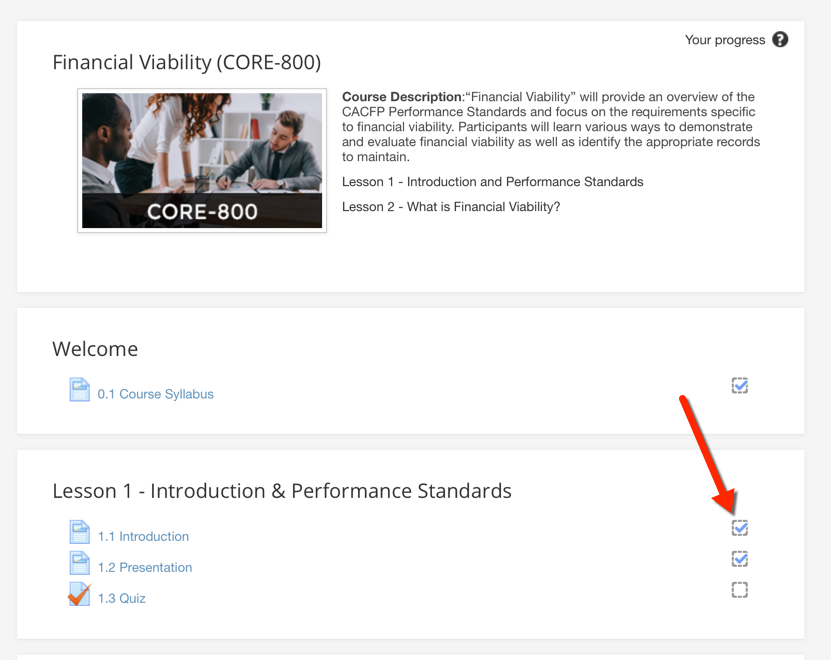
HOW TO GENERATE CERTIFICATE OF COMPLETION
If all of your activity checkboxes are marked complete with a checkbox, you will be able to click on the link at the bottom of the Course Homepage to generate your Certificate of Training.
See below:
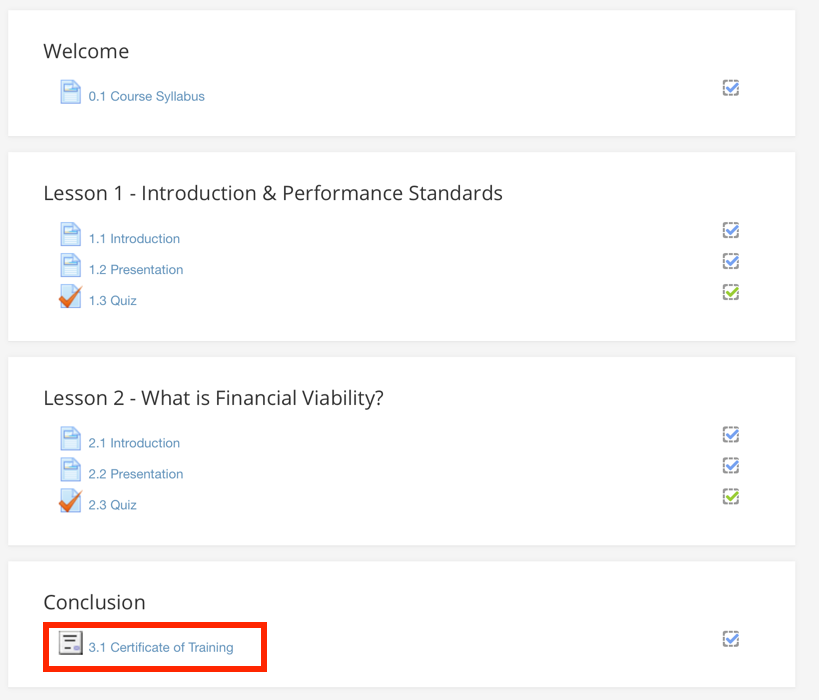
Next, click the button “Get Your Certificate”
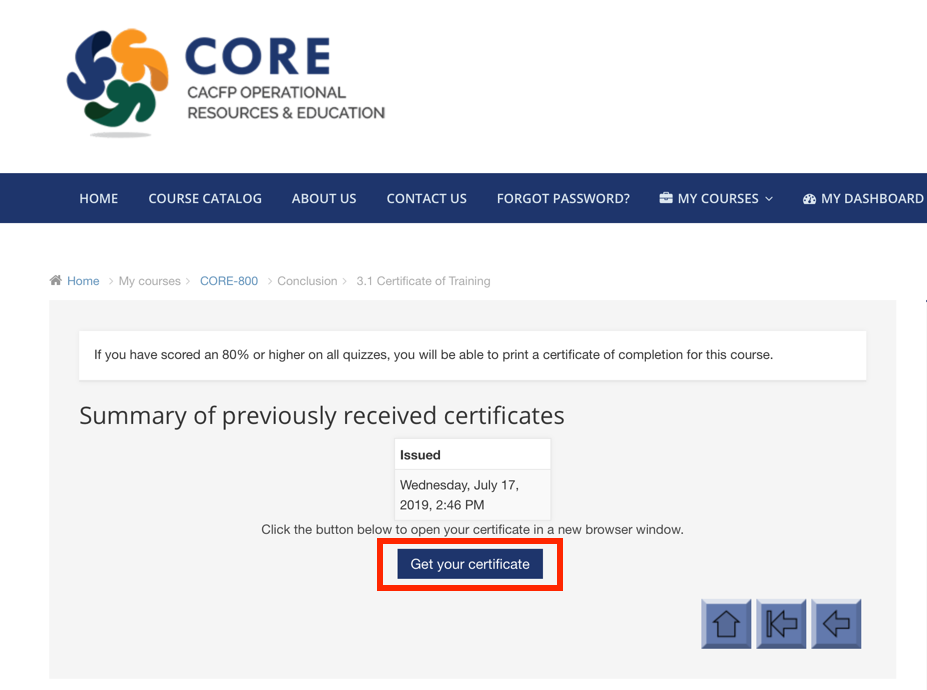
You have completed the course successfully!
There is nothing further you need to do with your certificate, the program administrators have been notified automatically.
Congratulations!
